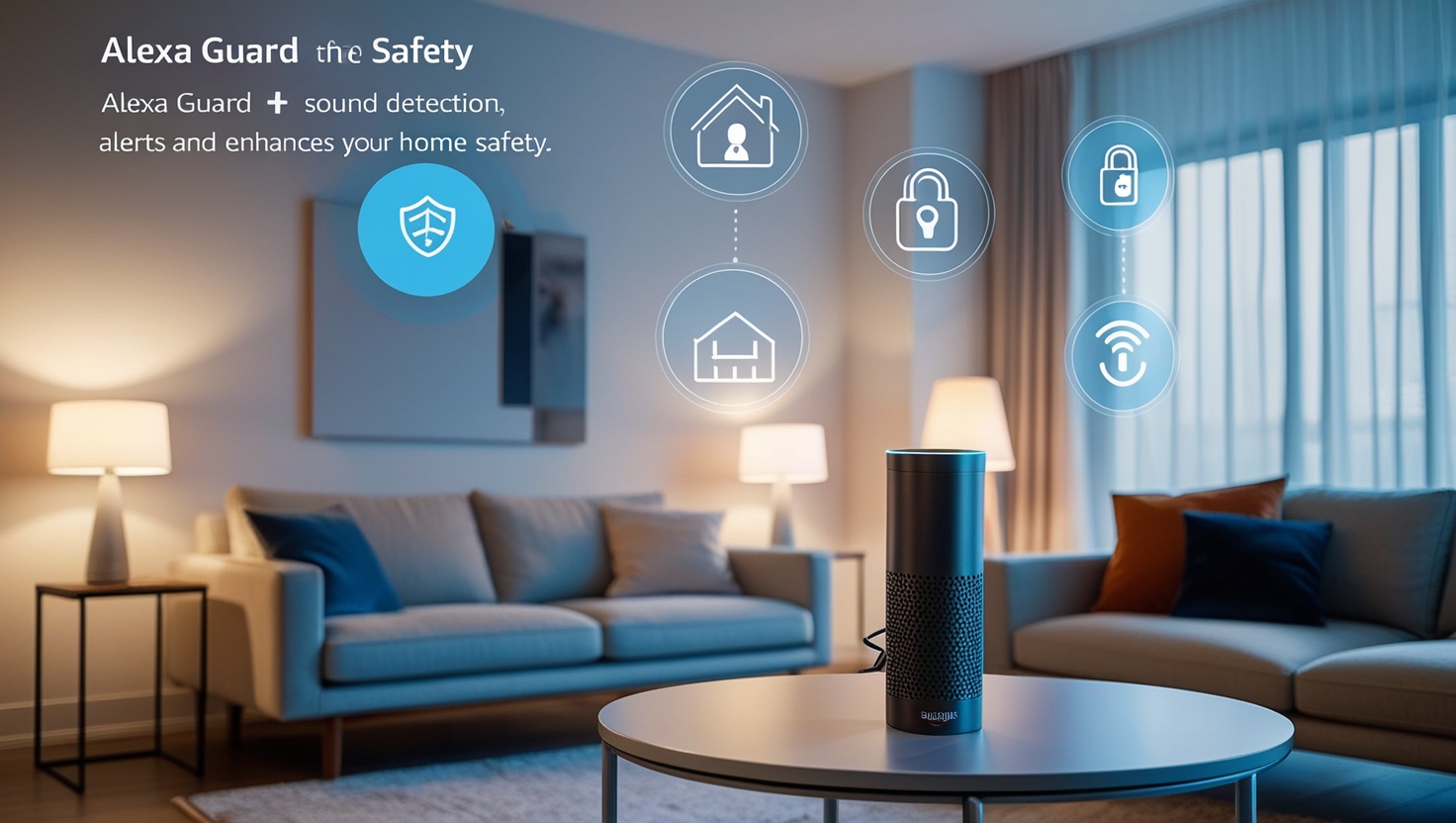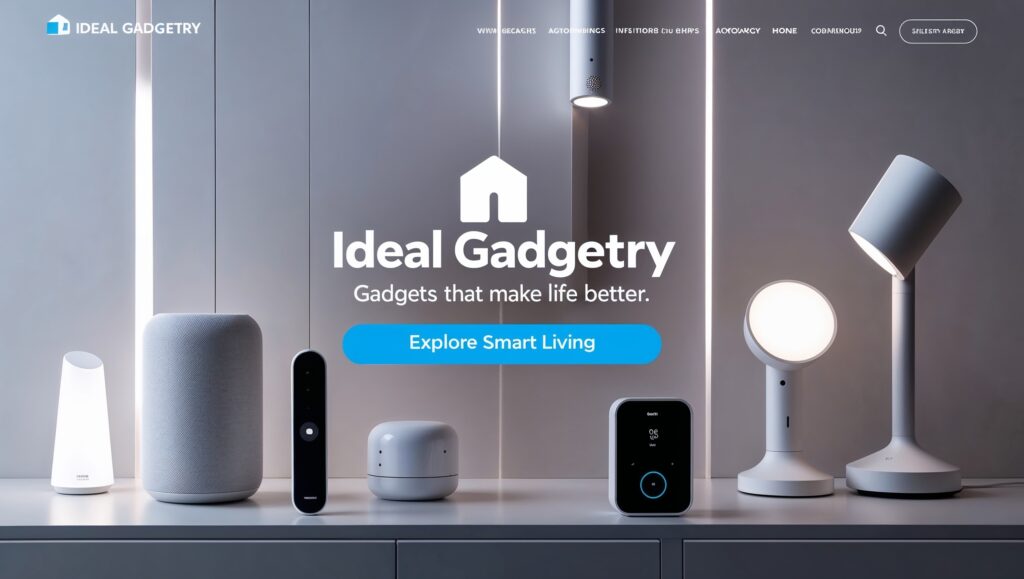How can mastering Amazon Alexa truly revolutionize your daily routine?
Ever thought about adding a smart assistant to your daily life? Look no further than Amazon Alexa. It works with devices like the Amazon Echo, Echo Dot, and Echo Show. You can manage your schedule, order items, and control smart home gadgets easily.
Using the free app for Android and iOS, controlling Alexa from anywhere is simple. This guide provides essential tips and how-to guides. It helps you set up your smart home and make it more efficient.
Key Takeaways
- Amazon Alexa is compatible with various Echo devices including Echo, Echo Dot, and Echo Show 10.
- Setting up Alexa properly can significantly enhance your smart home experience.
- A free companion app for Android and iOS extends Alexa’s usability even when you’re away from home.
- Voice commands allow you to control smart devices like lights, plugs, and thermostats.
- Alexa supports productivity features such as calendar management and ordering products.
- You can use Alexa to perform everyday tasks such as reading books and answering questions.
- Ale>Alexa enables voice and video calls across various devices, including the Echo Show.
Introduction to Amazon Alexa and Echo Devices
Amazon Alexa is more than a voice assistant. It’s the heart of the smart home, making life easier. By knowing what Alexa is and how Echo devices work, we can get the most out of our smart home.
What is Amazon Alexa?
Amazon Alexa is a cloud-based voice assistant. It answers questions, controls smart home devices, and plays music. You can set up different profiles for each family member for a personalized experience.
The Alexa smart home system supports many devices. This includes lights, cameras, and thermostats. It’s all about making life easier and more automated.
Overview of Amazon Echo Devices
There are many Echo devices to choose from. Each one meets different needs. Here are some popular ones and what they can do:
| Device | Key Features |
|---|---|
| Echo | Full-featured speakers, integrates all Alexa functionalities for comprehensive use. |
| Echo Dot | Compact and affordable, perfect for smaller spaces, yet powerful enough for full Alexa smart home integration. |
| Echo Show | Equipped with a screen, suitable for video calls, watching videos, and visual interactions with Alexa skills. |
The Importance of Using Alexa Properly
Using Alexa correctly is key. You can create routines and change the wake word. This unlocks Alexa’s full potential.
Setting up speaker Groups lets you play music everywhere. Using Alexa as an intercom makes talking to family easier. Proper use of Alexa makes our lives better and more enjoyable.
How to Set Up Your Amazon Alexa Device
Setting up an Amazon Alexa device is easy. It lets you use smart home tech. Whether it’s an Echo, Echo Dot, or connecting to Wi-Fi, our guide will help. Let’s get into the details.
Setting Up Amazon Echo
Starting your Alexa device setup with an Amazon Echo is simple. Here are the basic steps:
- Download the Amazon Alexa app on your smartphone or tablet.
- Plug in your Echo device and wait for the blue ring to turn orange.
- Open the app and follow the on-screen instructions to set up your Echo.
- Connect Echo to Wi-Fi by selecting your network and entering the password.
- Complete the setup and customize your preferences in the Alexa app.
For more detailed information on this process, you can refer to the setup guide provided by Amazon.
Setting Up Amazon Echo Dot
Setting up Echo Dot is similar but has some unique steps. Here’s how to proceed:
- Make sure you have the necessary prerequisites: smartphone or tablet, Alexa account, reliable Wi-Fi connection, and a power source.
- Download the Alexa app if you haven’t already done so.
- Plug in your Echo Dot and wait for the setup mode (orange ring).
- Open the Alexa app and select “Add Device” to begin the setup.
- Follow the prompts to connect Echo to Wi-Fi.
Connecting Alexa to Wi-Fi
To get your Alexa device fully functional, a stable internet connection is essential. Here’s how you can easily connect Alexa to Wi-Fi:
- In the Alexa app, go to Settings > Device Settings.
- Select your Echo device and tap on Wi-Fi Network.
- Choose your Wi-Fi network and enter the correct password.
- If you encounter issues, ensure your Wi-Fi is operational or try restarting your router.
- For advanced troubleshooting, refer to the built-in help within the Alexa app or Amazon support.
For those utilizing advanced connectivity features like dual-band Wi-Fi 6, such as those in devices like the Reolink Argus 4 Pro, ensure you select the appropriate network band for optimal performance.
Completing your Alexa device setup, whether it’s for an Echo or Echo Dot, allows you to explore a multitude of functionalities. From customizing Alexa’s voice ID to connecting with various music providers, the potential is vast. Feel free to check more about the detailed setup process here for further insights.
Embrace the convenience of voice-controlled smart home technology and enjoy your newly set-up Alexa device. Remember, regular updates to your device will keep it running smoothly and more efficiently.
Essential Alexa Skills and Commands
Getting the most out of Alexa means knowing the key skills and voice commands. These help with daily tasks like controlling smart home devices, playing music, and podcasts. Learning the right commands makes using third-party gadgets easier.
Best Alexa Skills for Daily Use
There are over 130,000 Alexa skills to make life easier. You can stream music from Amazon Music and Spotify with just your voice. Skills like myTuner also give access to international radio stations, catering to all tastes.
- Flash Briefings: Get quick news updates from NPR News or Sky News to stay informed every morning.
- Weather and Traffic Updates: Ask Alexa for weather updates and live traffic information to plan your daily commute.
- Organizational Features: Link your calendars to set reminders for birthdays, important meetings, and more.
- Financial Management: Use the Money Saving Tips Skill to get advice on managing your finances effectively.
- Entertainment Control: Skills like Harmony from Logitech enable control of entertainment devices through voice commands.
Voice Commands You Should Know
Knowing the right Alexa voice commands is key for a smooth experience. Basic commands like adjusting volume or asking for song info improve your use. More advanced commands let you control media, set timers, and even play games like Skyrim.
- Media Control: “Alexa, play [song/artist/genre]” or “Alexa, set a sleep timer for 20 minutes.”
- Smart Home Integration: “Alexa, turn off the kitchen lights in 5 minutes” or “Alexa, set the thermostat to 72 degrees.”
- Shopping Assistance: “Alexa, show me [specific item]” to find products using the Shop the Look function.
- Wake Words: Customize wake words like “Alexa,” “Amazon,” “Echo,” or “Computer” for your preferences.
- Advanced Commands: Enable Follow-Up Mode for continuous command sequences without repeatedly saying the wake word.
Using Alexa with Third-Party Gadgets
Linking Alexa with third-party devices makes your home smarter and more convenient. It works with many smart home products, like security systems and lights. Alexa becomes the heart of your smart home.
| Third-Party Device | Example Voice Commands |
|---|---|
| Ring Video Doorbell | “Alexa, show the front door” (on Echo Show) or “Alexa, answer the door.” |
| Philips Hue Lights | “Alexa, turn on/off the living room lights” or “Alexa, dim the lights to 50%.” |
| Nest Thermostat | “Alexa, set the thermostat to 72 degrees” or “Alexa, lower the temperature.” |
| Logitech Harmony Remote | “Alexa, turn on the TV” or “Alexa, watch ESPN on cable.” |
Amazon Alexa: Guides, Tips and How-To
Technology keeps getting better, and so do the ways we manage it. Our Alexa guides aim to show you how to get the most out of Amazon Alexa. You’ll learn about the basics of Alexa features and how to fix common problems with Alexa troubleshooting.
Amazon Alexa has lots of skills and features. You can control smart devices, listen to music, get news updates, and manage tasks. For example, you can set up a morning routine with Alexa. It can greet you, turn on lights, give you news, and play your favorite songs.
When using Echo devices, it’s important to know how Alexa works. If you have connectivity issues, check if your device is compatible and update your Wi-Fi. For more help, check out our detailed Alexa troubleshooting tips.
Feeling connected is key, especially for seniors. Smart home devices like Amazon Alexa can help. They can make seniors feel less lonely and more independent. With Echo Show models, seniors can make calls, stream shows, and control their homes easily.
Here’s a quick look at the different models:
| Model | Price | Features | Shortcomings |
|---|---|---|---|
| Echo Dot (5th Gen) | ~£25 (sale price) | Good sound quality, easy setup, responsive voice control | Shortcomings in bass output, limited room-filling volume |
| Echo (4th Gen) | ~£60 (sale price) | Higher maximum volume, well-built design | Lacks Wi-Fi music playback |
| Echo Studio | ~£145 (discount price) | Room-filling sound, built-in Zigbee hub | Higher price point |
| Echo Show Series | Starting from ~£40 (discount price) | Smart speakers with screens for enhanced interaction | Varies per model |
With an Amazon Prime subscription at $14.99 a month, you get lots of benefits. You can stream Prime Video and get free shipping on Amazon orders. By following our Alexa guides and tips, you can make your Alexa devices more fun and useful.
Using Alexa for Smart Home Integration
Adding Alexa to your smart home makes controlling devices easy. It also helps with daily tasks through automation. Alexa smart home integration brings a lot of convenience.
Best Alexa Compatible Devices
Amazon Alexa works well with many smart home gadgets. Since 2014, it supports over 100,000 products. This includes Amazon Fire TVs, Ring doorbells, and Sonos audio systems.
The fourth-generation Echo and Echo Show 10 have Zigbee radios. This lets them connect directly to Zigbee devices like Philips Hue lighting.
- Echo Dot
- Echo Show
- Smart lights
- Smart cameras
- Smart TVs
- Smart thermostats
Setting Up Smart Home Routines
Creating smart routines with Alexa lets you control many actions with one command. For example, you can set a morning routine. It adjusts your thermostat, turns on lights, and starts your news briefing.
To set up routines, use the Amazon Alexa app:
- Open the Alexa app and go to the “More” menu.
- Select “Routines” and tap the “+” icon to create a new routine.
- Choose a trigger such as a specific time or a voice command.
- Add actions by selecting “Add action” and picking from options like smart home devices, news, music, etc.
- Save your routine and test it to ensure it works smoothly.
| Feature | Details |
|---|---|
| Alexa Hunches | Provides proactive suggestions based on device usage. |
| Drop In | Allows instant communication within and outside the home. |
| Alexa Guard | Monitors home safety, with an option to subscribe to Guard Plus for additional features. |
Smart Lighting and Thermostat Control
One great thing about Alexa smart home integration is controlling smart lighting and thermostats. You can change the ambiance or temperature with just your voice.
- Link your Philips Hue or other smart lights to Alexa through the Alexa app.
- Control lights individually or create groups for coordinated settings.
- Use voice commands like “Alexa, set the thermostat to 72 degrees” for a personalized climate.
Using smart thermostat control makes your home comfortable and saves energy. Devices from Nest and Ecobee work well with Alexa. They let you control and automate your home easily.
Managing Alexa Settings for Enhanced Performance
Personalizing your Alexa settings can make your experience better. We’ll show you how to change Alexa’s voice, customize the wake word, and use follow-up mode. These tweaks make talking to Alexa more natural and quick.
How to Change Alexa’s Voice
Want Alexa to sound different? It’s simple. Open the Alexa app and go to Settings. Then, choose Device Settings, pick your device, and tap on Alexa’s Voice. You’ll see options to pick from.
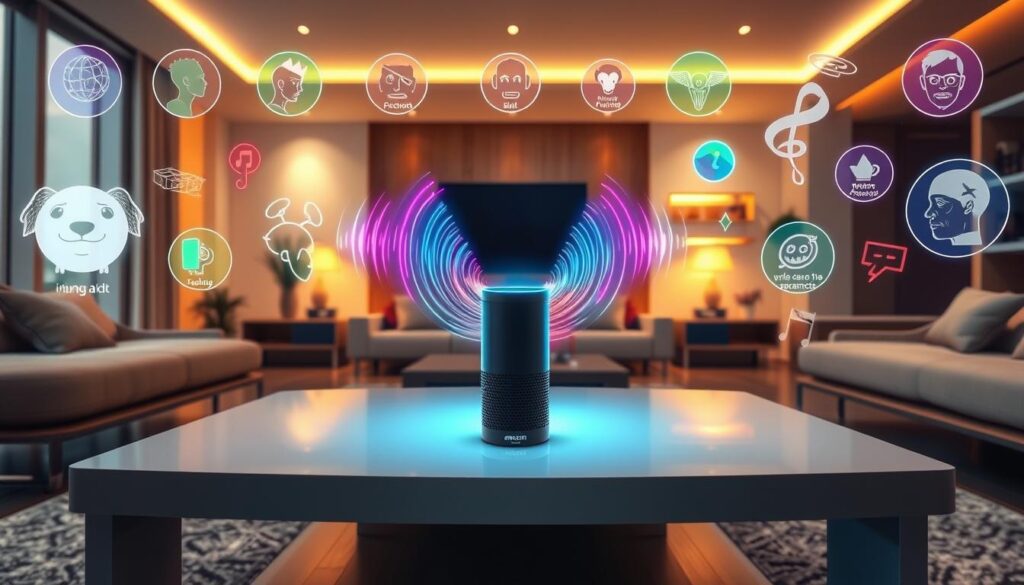
Customizing Alexa’s Wake Word
Make Alexa’s wake word your own. Say “Alexa, change the wake word” or use the app. In the app, go to Settings, then Device Settings, and tap on Wake Word. You can pick from “Echo,” “Computer,” or “Amazon.”
Enabling Alexa Follow-Up Mode
Follow-up mode makes talking to Alexa smoother. It lets Alexa listen for more commands without needing the wake word. To turn it on, open the Alexa app, go to Settings, then Device Settings, select your device, and toggle on Follow-Up Mode. It’s great for handling tasks fast.
Adjusting these settings makes Alexa more intuitive and responsive. Changing Alexa’s voice, customizing the wake word, or enabling follow-up mode all improve your experience. These tweaks make using Alexa more tailored and seamless.
Utilizing Alexa for Entertainment
Amazon Alexa has become a key part of home entertainment. It offers many features to make our free time better. You can stream music using Alexa, listen to podcasts, or boost the sound with Bluetooth speakers. Alexa is a one-stop solution for fun.
Playing Music and Podcasts
Playing music and podcasts with Alexa is simple. Just use a voice command. You can stream from services like Spotify, Amazon Music, and Apple Music. Choose your favorite service as the default for a smooth listening experience.
Also, you can play music everywhere in your home at once. This means your whole house can be filled with your favorite songs. Plus, you can get quick news updates with flash briefings.
Using Alexa for Streaming TV
Want to level up your TV streaming? Alexa lets you control TV streaming with devices like Fire TV and the Echo Show. Watch YouTube videos, Netflix shows, or live TV easily. The Echo Show 15 also brings a big smart display for better streaming and family chats.
Connecting Alexa to Bluetooth Speakers
For better sound, you can connect Alexa to Bluetooth speakers. This links your smart device to external speakers for better sound quality. Use voice commands to control the music, perfect for parties or quiet nights.
In summary, Alexa makes entertainment at home great. It lets you stream music, control TV shows, and enhance sound with Bluetooth speakers. Make your home an entertainment center with Alexa’s help.
Voice and Video Calling with Alexa
Staying in touch with loved ones is now easier with Alexa. We can use Alexa voice calls, Echo Show video calls, and Alexa Drop-In to stay connected easily.
Making Voice Calls with Alexa
Alexa-to-Alexa calling works on iPhones with iOS 9.0 or higher and Android phones with Android 5.0 or higher. Just say, “Alexa, call [Contact’s Name],” to start a call. It’s a free way to call anyone in the country. But, you can’t call premium-rate or emergency services with Alexa.
Make sure to update the Alexa app to sync your contacts. This makes calling easy and seamless.
Using Echo Show for Video Calls
The Echo Show makes video calls possible. Say, “Alexa, video call [Contact’s Name],” to start a call. It’s not just for voice calls; it also offers a great video experience.
It’s perfect for catching up with family or having virtual meetings. You can have face-to-face conversations easily.

Alexa Drop-In Feature
The Alexa Drop-In feature is great for quick chats. Say, “Alexa, drop in on all devices,” to talk to everyone in your home. It’s also good for calls with mobile phones and landlines in the US, UK, Canada, and Mexico.
This feature makes it easy to stay in touch with family and friends, no matter where they are.
- Ensure your Alexa app is updated to the latest version.
- Enable Alexa Drop-In through the app for desired contacts.
- Use voice commands to initiate Instant Drop-Ins or video calls.
Alexa for Kids
Amazon’s Alexa can make learning and fun times better for kids. It has special content and safety features. Let’s see how to set up FreeTime Alexa, make your Alexa safe for kids, and find fun skills for them.
Enabling FreeTime on Alexa
FreeTime Alexa makes a safe space for kids to play and learn. Here’s how to turn it on:
- Open the Amazon Alexa app on your phone.
- Go to the Settings menu.
- Choose Device Settings and pick your device.
- Scroll down and tap FreeTime & Parental Controls.
- Turn on FreeTime and follow the steps.
With FreeTime, parents can set limits, goals, and check the Parent Dashboard. For more info, check this guide.
Kid-Proofing Your Alexa Device
It’s important to make your Alexa safe for kids. Here’s how:
- Create Child Profiles: Amazon lets you make up to four child profiles. Each can have its own age limits.
- Enable Bedtime Limits: Set bedtime limits so the device turns off when it’s time to sleep.
- Monitor Activity: Use the Parent Dashboard to see what your child is doing on apps, books, and games.
- Approved Contacts Only: Make sure only approved contacts can call or message your child.
These steps help keep your child safe and learning on Alexa.
Fun Alexa Skills for Children
Alexa has many fun skills for kids. Here are some:
- Spelling Game for Kids: This game has over 250 words for kids to learn.
- Amazon Math: It has questions for kids from kindergarten to fifth grade.
- Simple Science: It’s for kids aged 7 to 11 and teaches basic science.
- Amazon Storytime: It has over 100 stories for kids aged 5 to 12.
- Tooth Time: It makes brushing teeth fun with music.
- Monster Scanner: It’s a fun skill that checks for monsters.
There are educational skills like 1-2-3 Math and fun ones like The Magic Door. For teens, there are skills like Escape the Room that are both fun and challenging.
By using these skills, Alexa can be a great tool for learning and fun for your kids. It helps keep a good balance between tech and real-life activities.
Conclusion
As we wrap up our deep dive into Amazon Alexa, let’s summarize the key points. We’ve covered everything, offering valuable tips to improve your Alexa experience.
We began by setting up Alexa and Echo devices. We showed how to connect to Wi-Fi and adjust voice settings. This ensures your Alexa is ready to help you.
Alexa is incredibly versatile. We talked about skills and commands that make daily tasks easier. You can manage your schedule, play music, and control smart home devices with ease.
For entertainment, Alexa offers music, podcasts, and streaming services. You can use voice commands or connect to Bluetooth speakers for endless fun.
We also showed how to make Alexa your own. You can change the voice or wake word and enable Follow-Up Mode. These tweaks can make your experience more personal.
Alexa is great for video and voice calls too. You can make voice calls or use the Echo Show for video chats. This adds a new level of connection.
Finally, we tackled common issues like connectivity problems or smart device incompatibilities. We discussed how to fix Alexa Error 701 and initial setup issues. This ensures a smoother experience for everyone.
In conclusion, Alexa is a powerful assistant for many needs. By setting it up, using it, and customizing it, you can enjoy its full benefits. We hope this article has given you a clear understanding of Alexa’s capabilities.
FAQs
We’ve gathered a list of common questions to help you quickly get Alexa support and answers. These cover setup, troubleshooting, and smart home integration. Our goal is to improve your experience with Alexa.
What devices are compatible with Alexa?
Alexa is not just for Amazon’s smart speakers. You can also use it on smartphones with the Alexa app. Brands like Acer, Lenovo, Sonos, and Bose offer compatible devices too.
How do I activate Alexa?
To activate Alexa, say “Alexa” or another approved word. The device listens for this word and sends your commands to Amazon’s servers. This system is designed to understand you quickly and securely.
What types of automation can Alexa perform?
Alexa can automate many home tasks. You can control lights, thermostats, locks, and more. You can also set up routines for waking up, getting news, or playing music.
Is my data secure with Alexa?
Amazon takes your privacy seriously. You can check and delete recordings, opt-out of Sidewalk, and manage settings in the app. These options help you control your data and interactions with Alexa.
For more help, check out our detailed guides and tips. They’re designed to help you use Amazon Echo devices to their fullest potential.